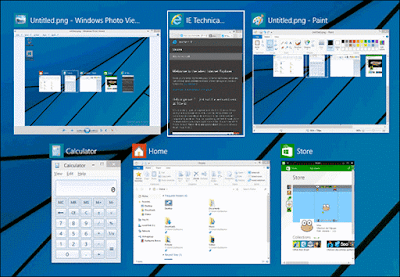Keyboard shortcuts for virtual applications and desktops
The intensive computer users or software "gasworks" are all agreed on one thing: the keyboard shortcuts save you considerable time. Must still have the reflex to use them.
Windows 10 is still at its test version but we can already make it a habit to use some keyboard combinations to make life easier, especially regarding the "Task view", multitasking button that to move from one software to another or to change between desktops.
ALT + RIGHT / LEFT
Use this keyboard shortcut to reduce an application or software to half of the screen and thus put two windows side by side. Here for example, Internet Explorer and the Windows Store.
ALT + TAB
Hold down the ALT key and then press the tab key on the keyboard to easily switch from one app to another. Very handy when many windows are open and the taskbar and overloaded.
ALT + TAB
In the same style as the previous one, provides quick access to the multitasking view, however, the selection is done with the mouse on an application or a virtual office.
ALT + CTRL + D
That's it you're addicted to virtual desktops? Use this combination to instantly create a new virtual desktop and move it in stride.
ALT + CTRL + F4
He will close the virtual desktop in use without confirmation. You switch immediately to the office of the previous list or on your current office there remains only him.
CTRL + ALT + RIGHT / LEFT
Finally, to move from one virtual desktop to another quickly and without using the multitasking view, use this combination with the left and right arrow keys.
Note that it is also possible to move an application from one office to another, but with the mouse: Windows 10: moving applications from one virtual desktop to another